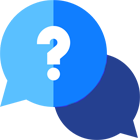If you have any questions or dificulities manging your business website, just reach out to our Customer Success Managers!
What is the difference between Fleet type and Vehicle?
See “Vehicle Types and Car Inventory” under Basic Principles section in our Knowledgebase.
How to add/edit a vehicle?
Go to Fleet -> Vehicles page to manage different vehicles.

Why is the current mileage needed for each vehicle?
When you set prices for each vehicle type you can also set an extra mileage charge, this is an extra fee that clients need to pay if they exceed that mileage limit. For each reservation, you have the option to select vehicle mileage on pick-up and enter mileage on vehicle return. The system will automatically calculate the mileage customer drove and will suggest that extra mileage fee to be added to their final price. It’s also useful to monitor the mileage for each of your vehicles under Activity & Reports -> Vehicles reports.
How to add/edit vehicle type?
Go to Fleet -> Types and Rates page to manage different vehicle types.

What are vehicle features?
Vehicle features are items that you will include in each vehicle type description. These are items that describe the vehicles and which can be assigned to multiple different vehicle types. Under Fleet -> Features page you can see and manage all these features. When you edit a feature you have the option to select which Fleet types it's available for.

Vehicles Location - what is it used for?
If you manage tens of vehicles and operate multiple different locations using Vehicle Location setting you can set current location for each vehicle so you easily track your vehicle and know at any time where they are. In case you do not want to know the exact location for each vehicle you can set it to Unknown. Unknown location can also be used while the vehicle is rented.
How to set vehicles that are currently at a specific location?
There are multiple ways to set a vehicle’s current location.
1) Go to Edit vehicle page and choose its current locations using the "Location" drop-down
2) Edit a location and under Cars tab select the vehicles that are currently at the location
3) Open Fleet Availability report and edit location for each vehicle
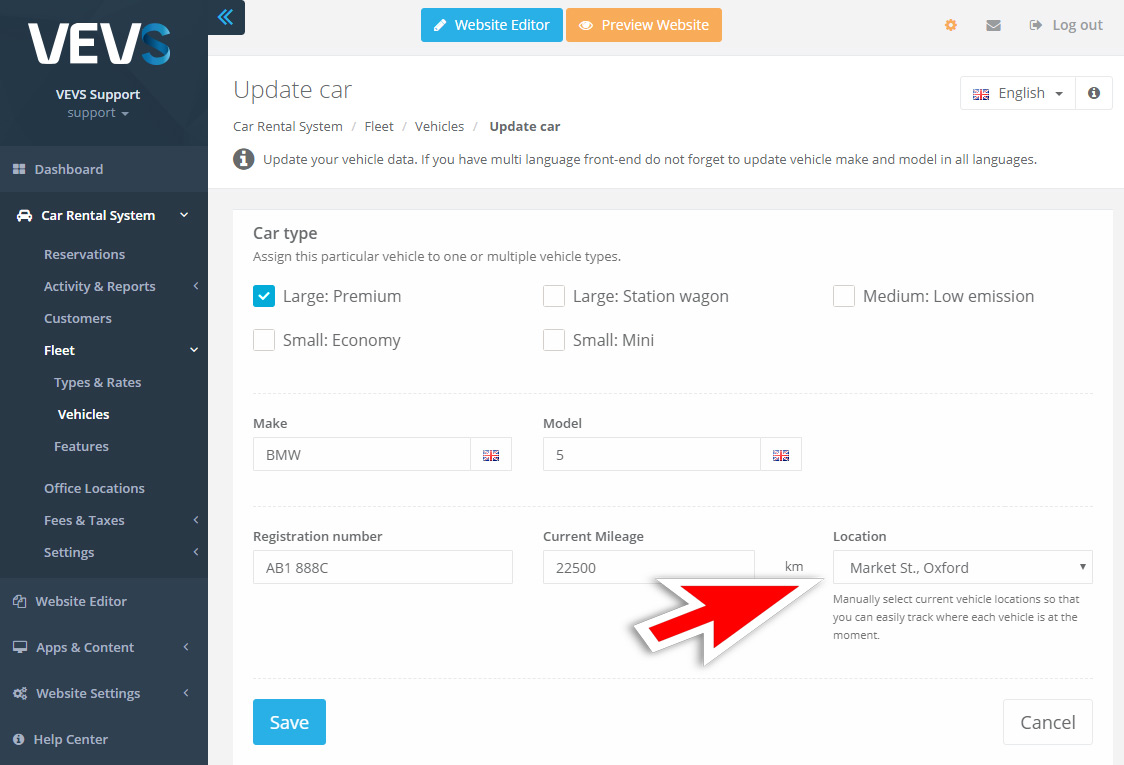
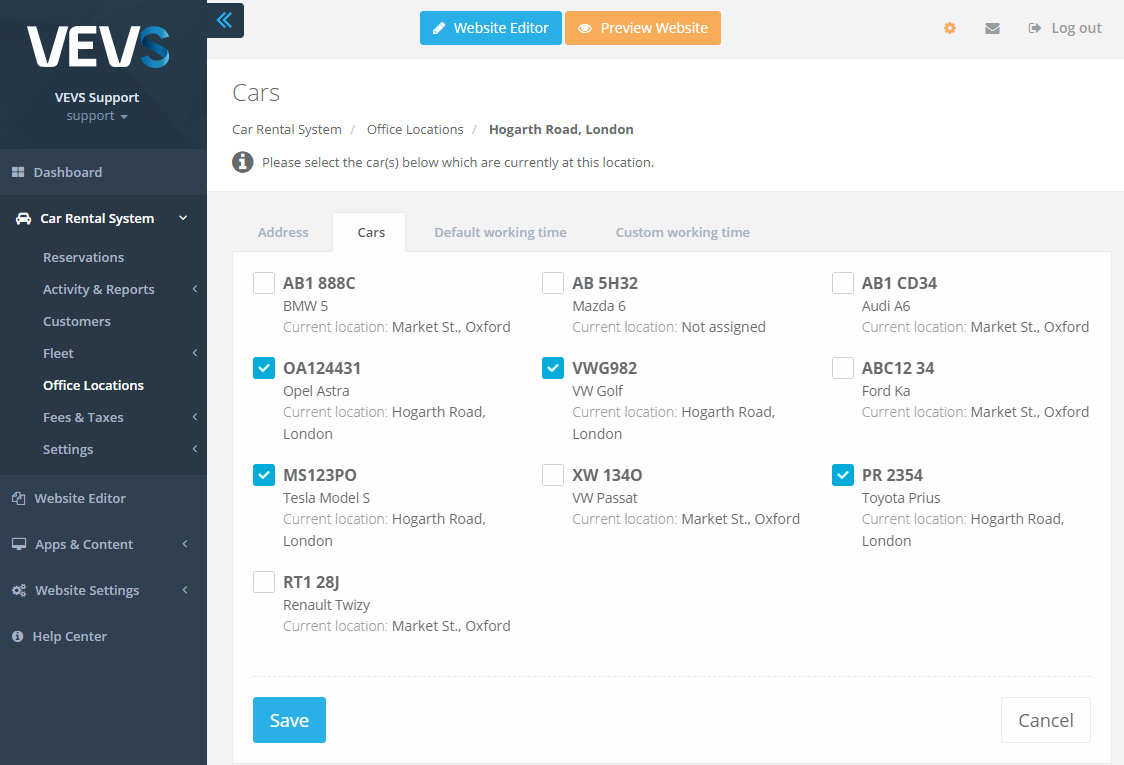
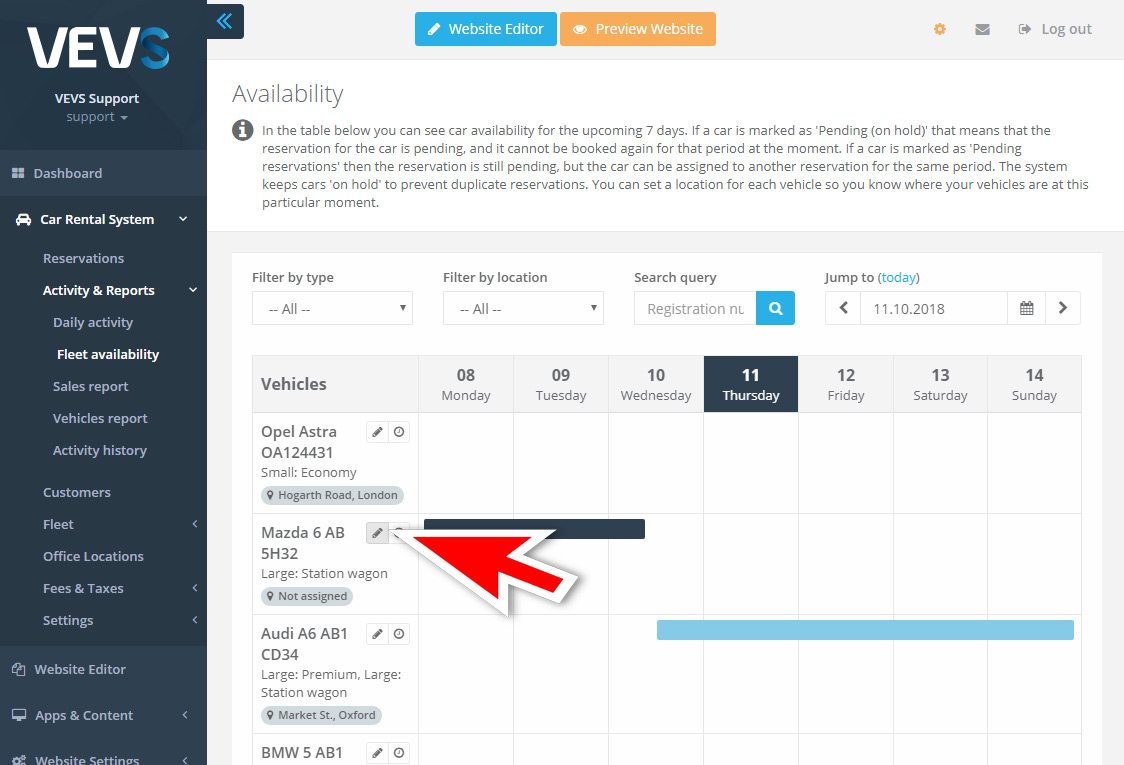
What if I have only a few cars (only one car per type)
If you are running only a few cars, then it might be easier for you customers and for you to show them up instead of grouping them into vehicle types.
You will still need to use Car Rental System / Vehicle Types menu and add Car Inventory because this is how the system is designed to work. But you can match only one vehicle from the Car Inventory to a vehicle type. This way you will have as many vehicle types as cars you are operating, and they will be equal to each other.
Case Study:
There are 2 common cases when companies with small car fleet set their Vehicle Types:
1) Assigning only one car for each Vehicle Type, making the Vehicle Type to be a specific vehicle offer.
For example - You have 3 vehicles - 1x Audi A6; 1x Mazda 6; 1x VW Passat. All of them will be assigned to a separate Vehicle Type, and you will have a total of 3 Types.
2) Assigning only a particular make and model to a Vehicle Type, making the Makes and Models group in Types.
Using the cars from the previous example - you have 2x Audi A6 (Diesel model and Petrol model), 1x Mazda 6, and 1x VW Passat. When you set up your Vehicle Types, you will have 3 Types - Audi, Mazda, VW.
The Audi type will include the 2 cars (Diesel and Petrol) you have of that model and when someone makes a booking the system will work as usual and assign a randomly selected available vehicle of that Type.
How is a vehicle assigned to a reservation?
When a customer makes a booking they select vehicle type they are interested in. The system checks all the vehicles for the selected type and finds an available one which is automatically assigned to the reservation. If there is no available vehicle from a certain type, then clients cannot select this vehicle type.
Can I block a certain vehicle for a specific period? For example when it’s scheduled for repair or rented over the phone.
Yes, you can block any vehicle for any period. During these blocked periods the vehicle will not be available and will not be assigned to new reservations. Go to Activity & Reports -> Fleet availability page and click on the small red icon next to each vehicle. Select period and enter optional notes why the vehicle is blocked.