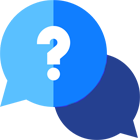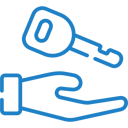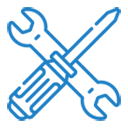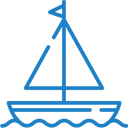If you have any questions or dificulities manging your business website, just reach out to our Customer Success Managers!
With VEVS website builder you have the option to build your website in one or multiple languages. Having your website in multiple languages will make it easier for your clients to learn about your company, products, and services, but will make it a bit more difficult for you to upload all the content as you will have to enter all texts in all available languages.
Under the Languages menu, you will see 3 different tabs
-
Languages
-
Front end labels
-
Backend labels
The languages tab is where you see all available website languages. You can add new or change settings for the existing languages. Each language that you add will create a new URL for your website.
www.domain.com/de-DE/ - this is the web address for the German language version of your website
www.domain.com/es-ES/ - this is the web address for the Spanish language version of your website
When you add a language you can select among every possible language in the world. If you add a language that is spoken in different countries you have the option to select an exact country so that in the front end language selector you will see the respective country flag.

Furthermore when you add a language for specific county the web address for that language will include the corresponding 2 letter country code. For example, the URL for the Spanish language in Spain will be
www.domain.com/es-ES/
But the Spanish language if Chilie is selected will be
www.domain.com/es-CL/
Under the Default column, you can set which one of your websites to load first when someone opens your website. So if you set the German language to be the default, when you open www.domain.com you will see the German version of the website. English and Spanish languages will open on their respective URLs - www.domain.com/en-GB/ and www.domain.com/es-ES/
“Front-end Title” for any given language is the label that you will see on the front end language switch.

Drag & Drop each of the languages within the grid to change their order. This will change the order of each language on the front end language selector. You can also temporary disable certain language by hiding it from the website. You will still be able to see it when adding your content and add your content. When ready you can show the language and it will be available to your website visitors.
Any new language that you add to your website comes with the same labels as one of the existing languages. For example, if you have English and Spanish language and want to add the German language, you can choose which one of the first two languages should be used as a source language. If you select Spanish when you add the German language, all its labels will be in Spanish and you will have to later translate them.
For any text input box, you have the option to choose the language that you add text to. Here you see that the input language is EN.

To change the input language for that particular piece of text, just click on the current language (EN) and change the language.