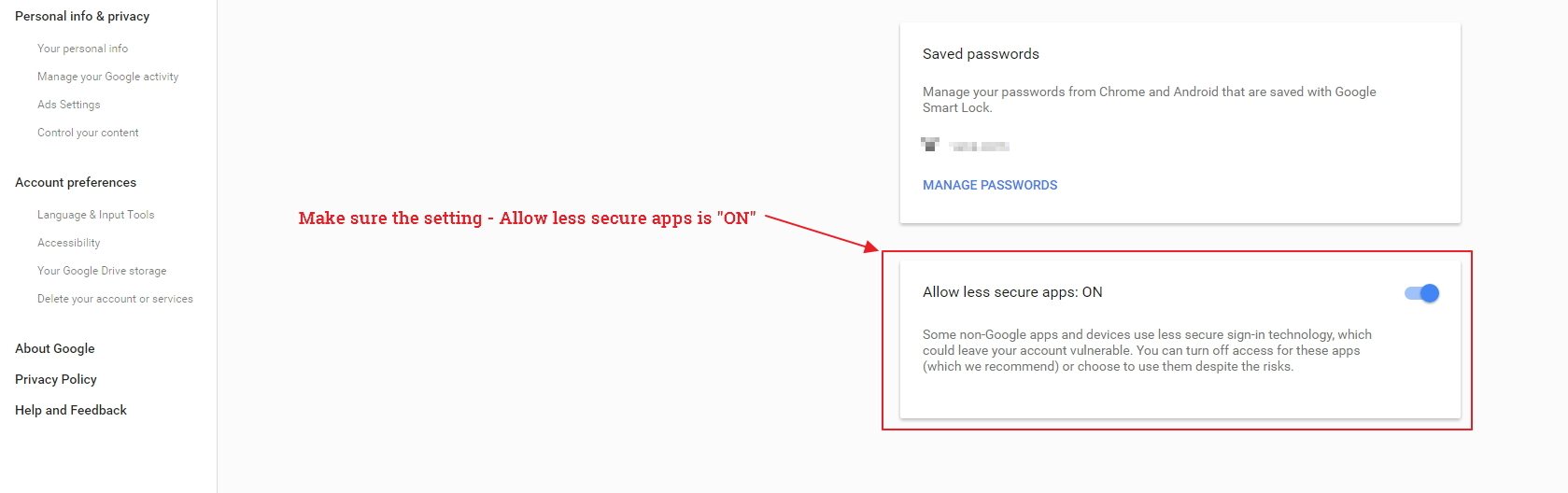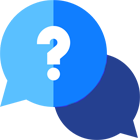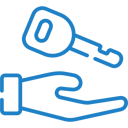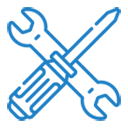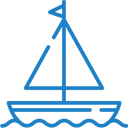If you have any questions or dificulities manging your business website, just reach out to our Customer Success Managers!
To enable your VEVS website to send email notifications on your behalf via your Gmail account, there is one additional process you have to go through in line with Google's extra security measures:
1) Go to the following link and log into your Gmail account:
https://myaccount.google.com/security
2) If the 2-Step Verification is set to ON, click on "App passwords".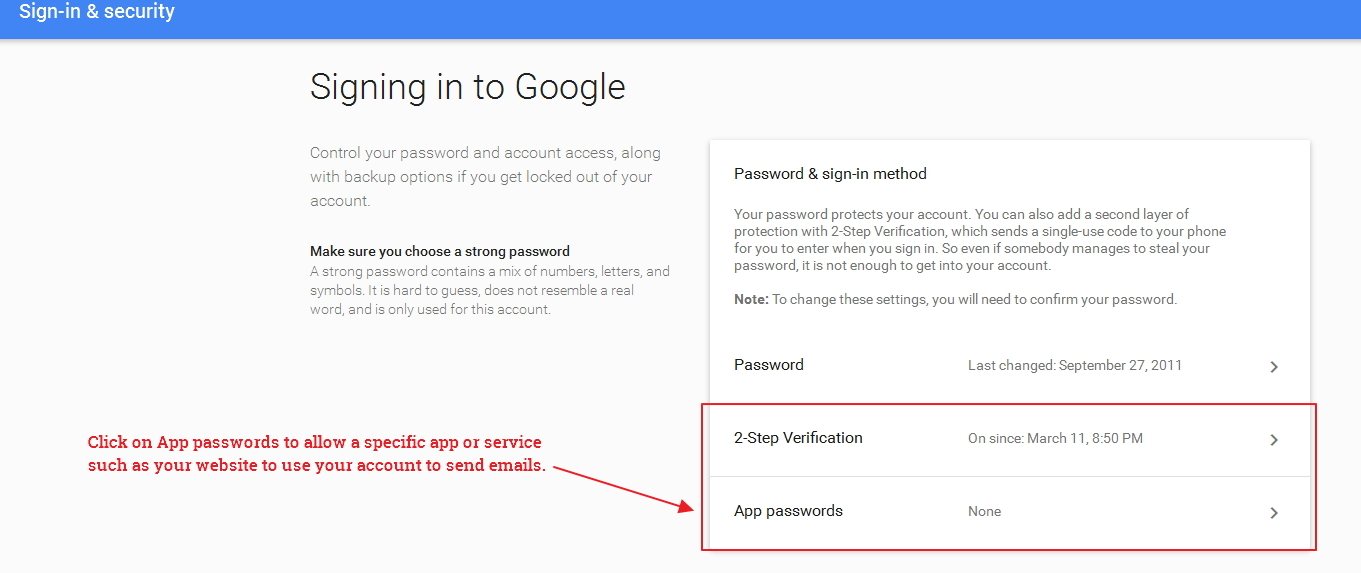
2.1 When the page opens select "Other (Custom name)" from the "Select app" dropdown menu.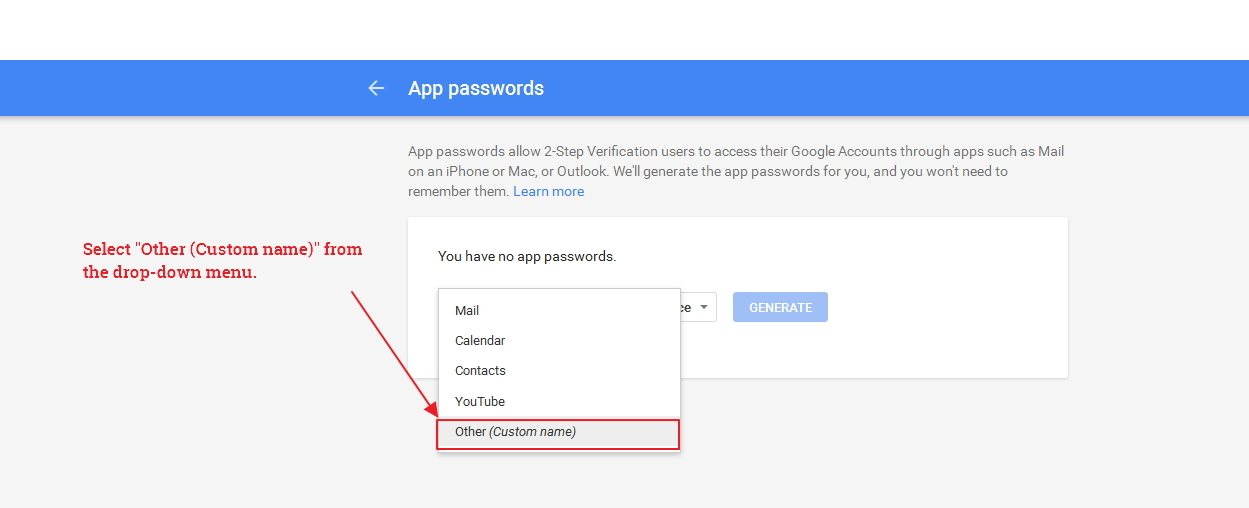
2.2 Type a name of your choice in the text box and press the Generate button.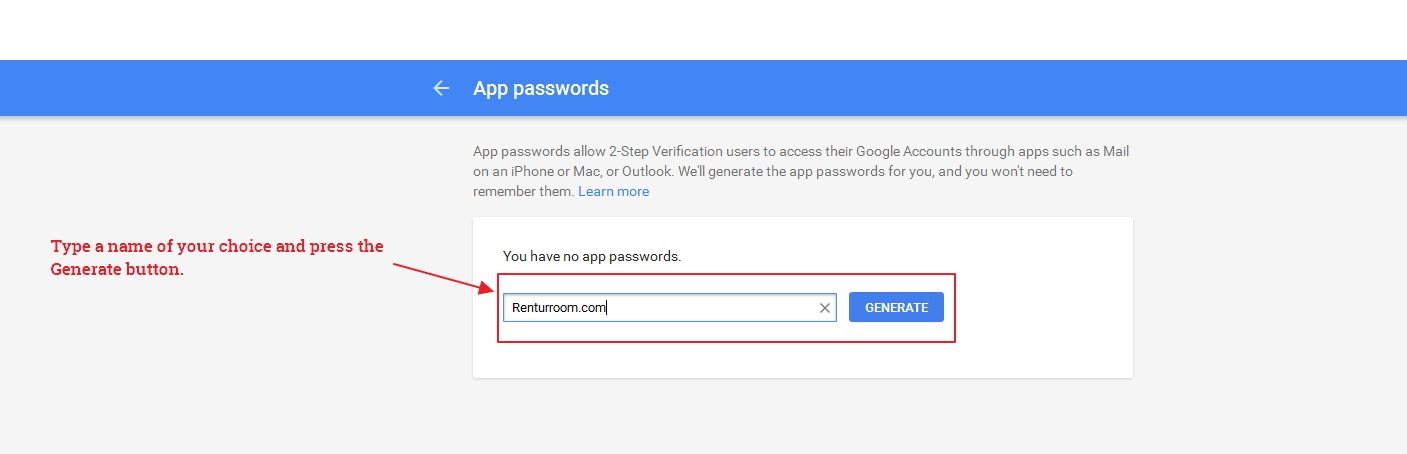
2.3 A new window will pop up - it will contain the 16-character password you can use instead of the password for your Google account to allow the apps and services (in your case, your VEVS website) to pass the 2-Step Google Verification.
Just copy the password from that window and paste it in your website's SMTP password settings in the place of your Google Account password.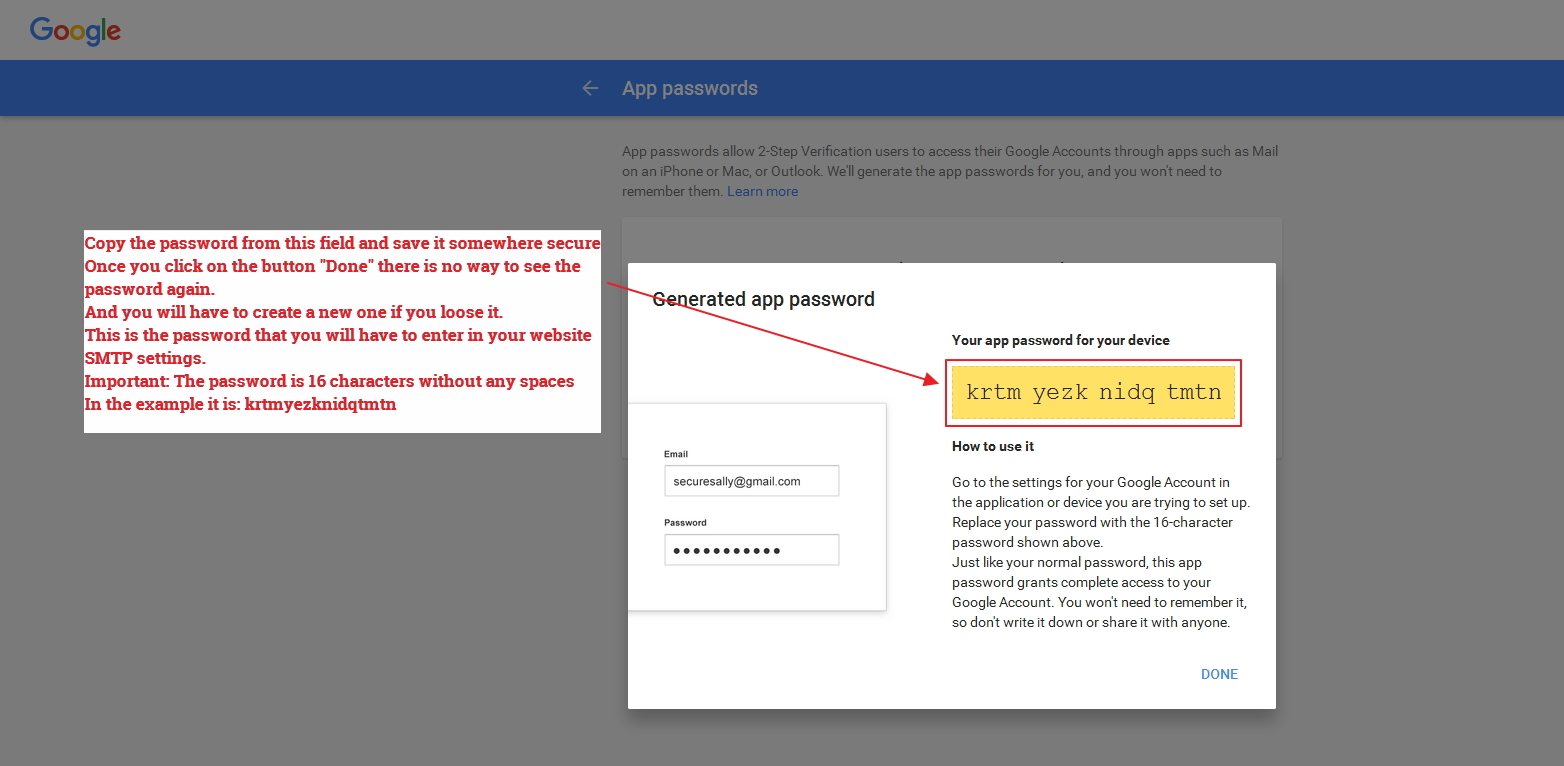
3) If the 2-Step Verification is set to OFF
3.1 Scroll down to the bottom of the page until you reach the "Allow less secure apps" box and set it to ON.