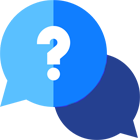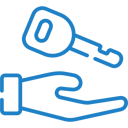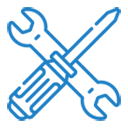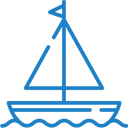If you have any questions or dificulities manging your business website, just reach out to our Customer Success Managers!
Stripe.com payments
To enable Stripe.com as a payment gateway you need to go to Settings page - Payment gateways page. Depending on the website type you use it may be located in different places but will look like this:
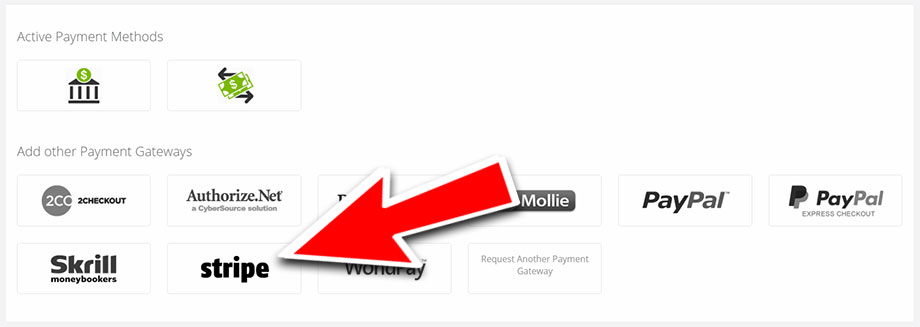
Click on the Stripe logo and configuration dialog for it will open.
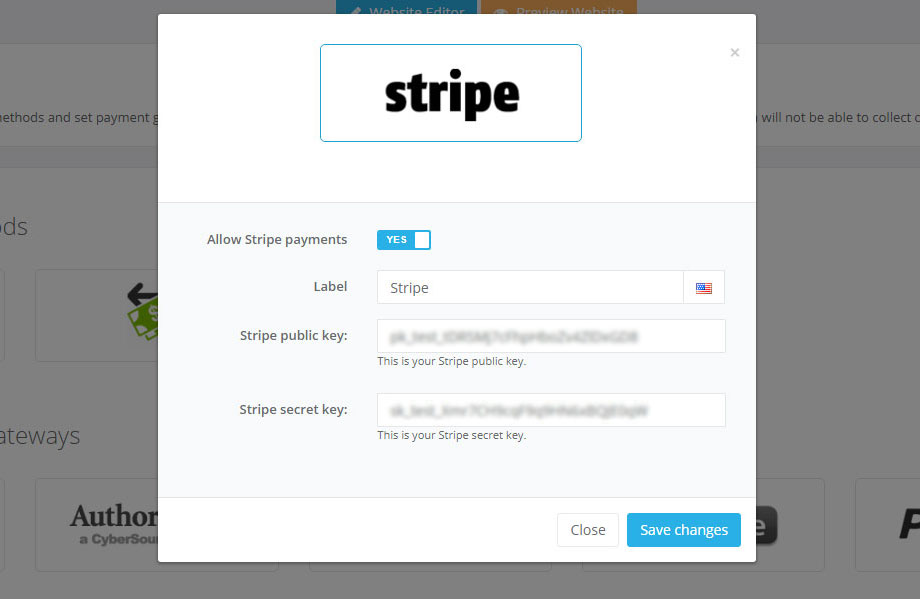
You will need your Stripe public and secret keys. Visit Stripe documentation about if you need help how to obtain these keys. In the "Label" field you can set the label your customers will see on the checkout form. So if you prefer to tell them that they can pay with CC instead of Stripe, you can change the label to "Pay with CC" for example.
Once this is done Stripe will be enabled for your website and customers can select it as a payment method when they make a purchase/reservation.
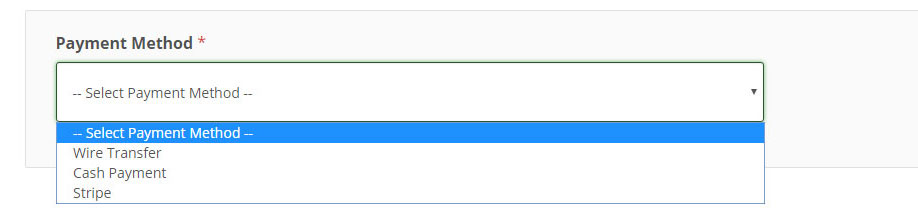
In the following video we used our Car Rental Website builder to demonstrate how Stripe payment will work for your customers once you enable it.